The recent release of the iPad Air 4, combined with virtual meetings and classes that would seemingly continue for the foreseeable future have pushed many over the edge to purchase Apple's latest iteration of their mid-range tablet.
With a complete facelift of the iPad Air 4 closely resembling the sleek design of the iPad Pro, those who were previously eyeing the iPad Pro 2020 but couldn't justify the hefty price tag that comes with it suddenly found themselves with a powerful device that drops the bell and whistles for a very fair price. This is especially true for students who may not require the extra bit of horsepower that comes with the Pro nor do they fancy the crisp 120 Hz ProMotion display.
Now, getting the device on your hands is all well and good. But if we were to optimize for productivity, we need to have all the right tools installed on our iPad and have them tucked under our belt to ward off our inner wasteman should it threaten to surface.
In this article, I'll be taking you through 30 of my favourite apps on the iPad Pro 2020 and just for your convenience, I've gone ahead and split them up into 6 categories:
1. Personal Management
2. Studying
3. Writing
4. Information Diet
5. Music
6. Editing
To save you some time, I've also included them in a Table of Content (ToC) below so you can skip around to the sections that interest you. By the way, the App Store links for all the apps that are mentioned in this article are imported and linked to a button that I included below each app mention. If you have your iPad handy, be sure to read this article on it so that you can directly download any application that strikes your fancy!
With that said, let's get right into it.
🏛️ Personal Management
Let's start off by going through 6 of my favourite personal management apps. These apps are under the productivity/general utilities category but I'd prefer to think of them more like separate HeadQuarters to coordinate all of my commitments and manage the various aspects of my life.
1. Notion
First up, we have Notion.
Notion is my favourite personal management app of all time. It functions as my Central Headquarter for all my personal and project management needs and I use it extensively to organize absolutely everything in my life.
So, for instance, I 'capture' the random content ideas for this website and my 🍨weekly newsletter in various ways such as Google Keep, Voice Recorder, random scraps of paper and so on. These ideas strike me at the most spontaneous of moments and I have been through the excruciating pain of losing a brilliant idea one too many times. Hence, I always make it a point to capture the muse as it hits me.
Then, these ideas are then imported into my Content Manager in Notion. Currently, I have about 30-40 content ideas that are at various stages of developments. Whenever a supplementary idea hits me that complements an idea that I already have in my Content Manager, I then import it into the idea's page so that I can continue working on it.
Notion also takes on the role as my Expense Tracker, 2020 Bucket List and organizes my Economics Notes. More interestingly, in frustration of repeatedly revising the academic materials I studied before, I've recently developed my very own system to track my Spaced Repetition and schedule my Active Recall around it! I'll be writing an article on that shortly and I'll be sure to provide you a template for it so stay tuned! 🤩
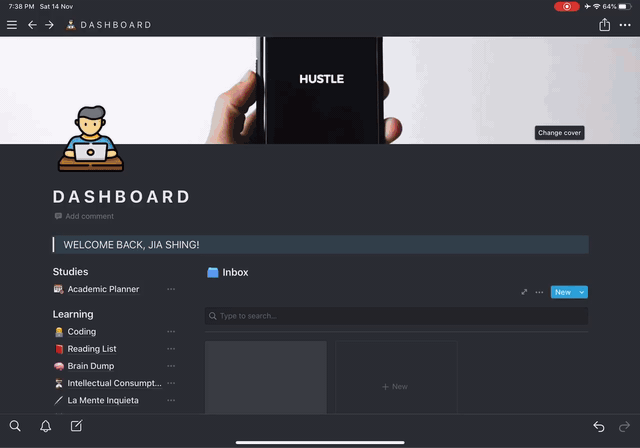
A cheeky glimpse into my Notion Setup
2. Things 3
Next up, we have Things 3.
Things 3 has very quickly transformed into my To-Do List App of choice. I've had my fair share of experimenting with To-Do List apps over the years but there is just something about Things 3 that tugs at the heartstrings of the Productivity Grease Monkey in me.
The first thing you'll notice about Things 3 is its incredibly clean and minimalistic design. It doesn't feel excessively clogged and, at least to me, the design makes the app such a pleasure to use.
Next, you can clearly see that the developer has put much thought into the product because they have covered all the grounds for an ideal To-Do List. There is a section for Today, Upcoming, Anytime and Someday.
Personally, I think this is quite a clever organizing system because it archives the tasks that doesn't have a deadline and those that you wish to do 'someday' into their individual folders. This way, you can easily view your urgent and upcoming tasks without having other projects clogging up your screen.
Other than that, they have all the basic organizing hierarchy such as Areas, Projects and Tags. The Inbox section helps you to quick capture any task so that you can sort them out into their separate projects and areas later on.

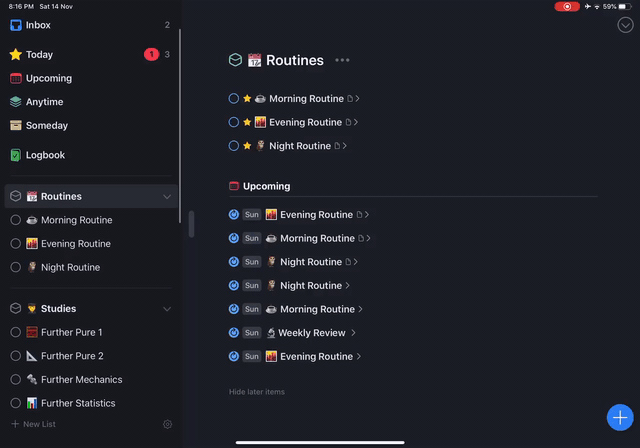
3. Habitica
Habitica used to be my default To-Do List app of choice before I migrated to Things 3.
Habitica is an online task management application that aims to gamify your tasks. In it, you have an avatar and the aim is to level up by completing the task you've set for yourself. You are rewarded for completing tasks and punished should you fail to do so. By collecting coins/mana/experience as you progress through the game, you can equip your avatar with more attractive costumes and weapons to deal damage to the 'bosses'.
One of the most outstanding feature about Habitica is that it doubles as a Habit Tracker and keeps you accountable for all the bad habits you'd like to quit and the good ones you'd like to cultivate.
While Things 3 is my go-to task manager, I've not completely migrated to the Apple Ecosystem and hence can only access Things 3 on my iPad. This is where Habitica comes in and functions as my task inbox. Due to its cross-platform functionality, I can easily input any task that requires my attention in Habitica if I am away from my iPad. When I next use my iPad, I would then import my tasks directly into Things 3.
In my opinion, if you're not willing to splurge on Things 3 (which is a paid app), I would highly recommend Habitica especially if you're in the same situation as me and require a to-do list that syncs across all your platforms.
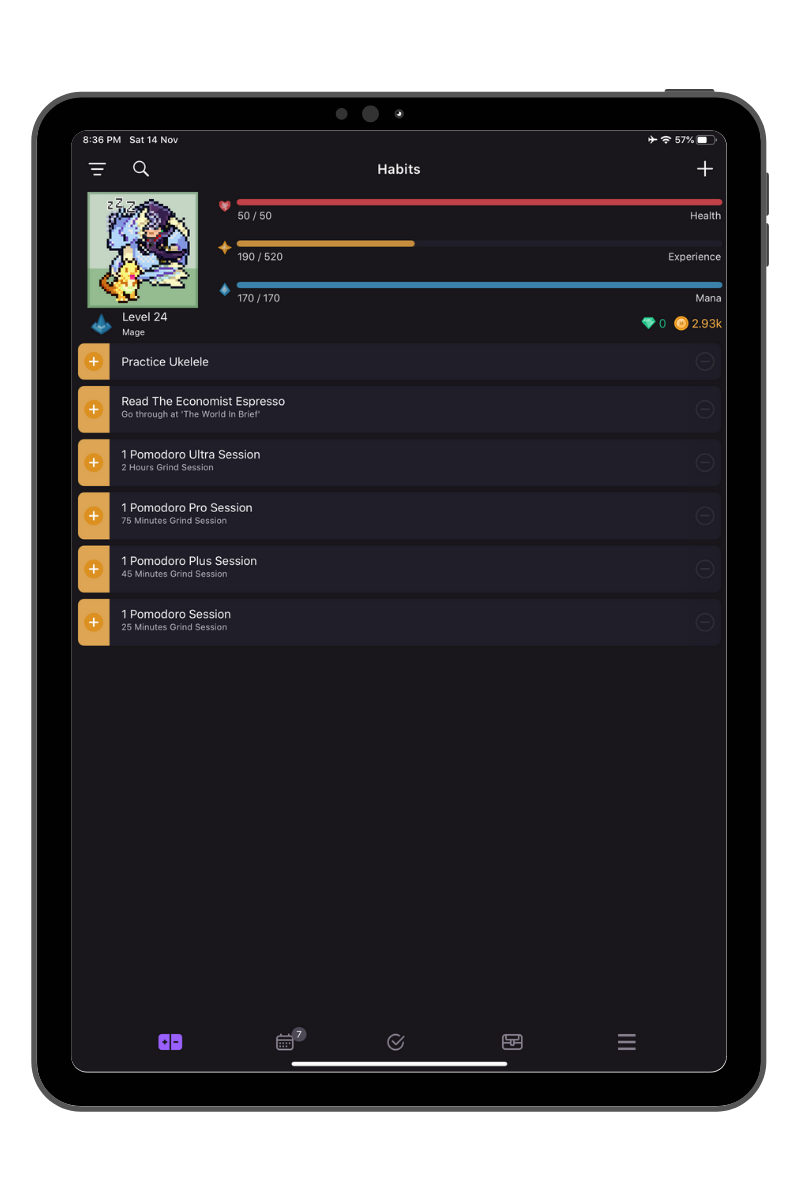

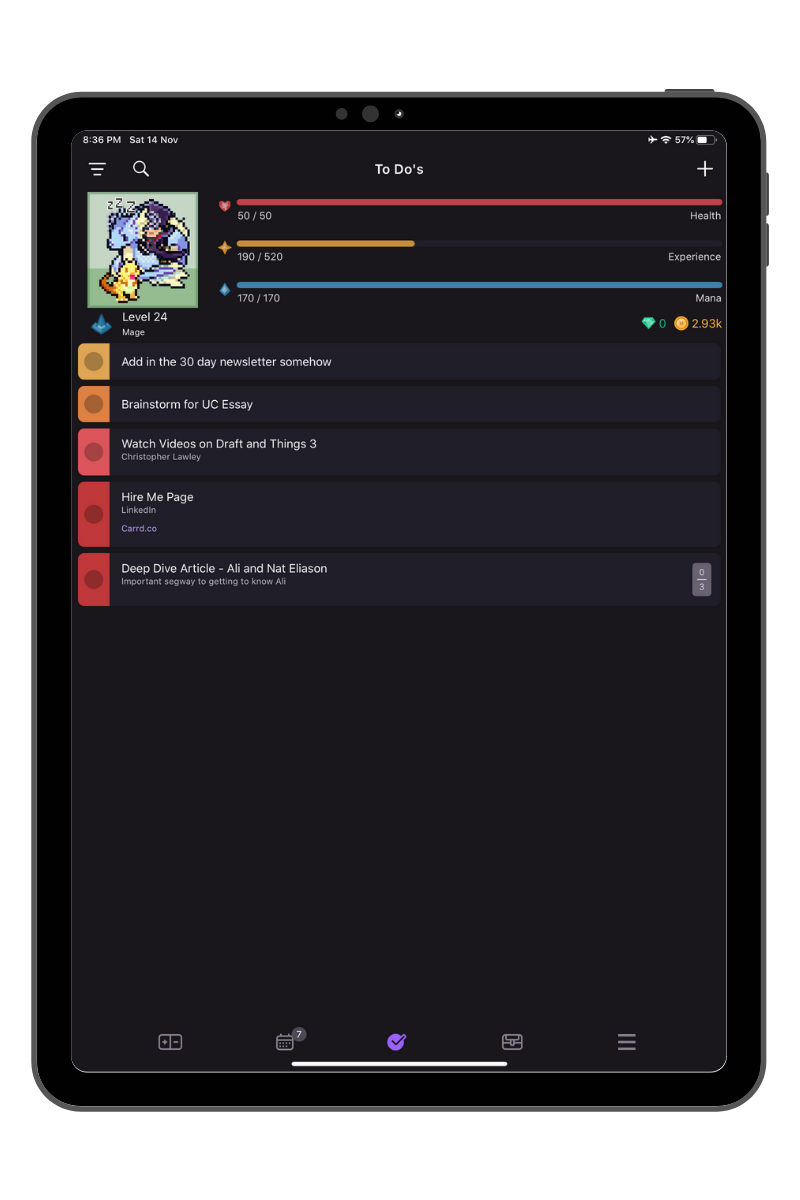
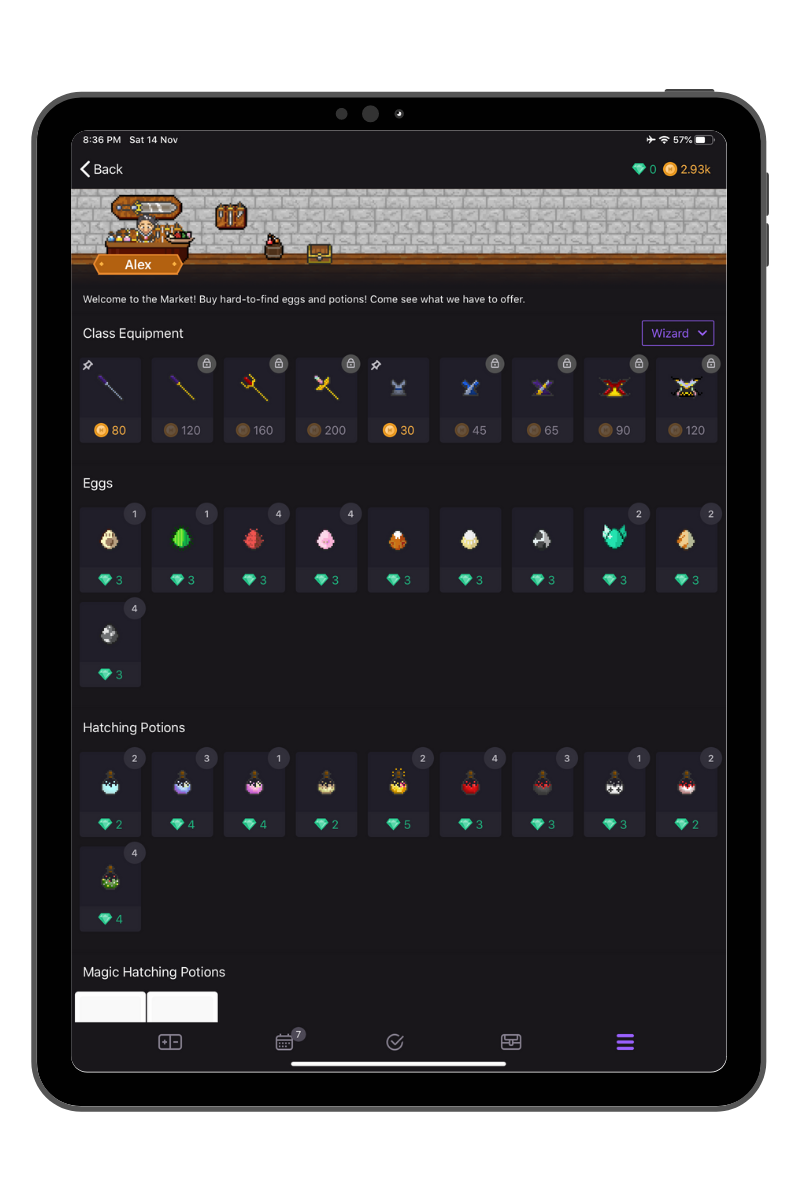
Habitica layout from top left to bottom right: Habits, Dailies, To-Dos and Market.
4. Google Calendar
Moving on, we have Google Calendar.
My decision to settle down with Google Calendar is again due to its cross platform functionality. It has all the features that I need, including reminders, colors and labels.
Nothing much to elaborate here, really. It a trusty calendar app that helps me get a bird's eye view of my entire day ahead.
5. Google Drive
This one is a no brainer.
Google Drive is my preferred cloud storage system. I cannot overstate how much utility GDrive has brought to my life with its file-sharing feature. As someone who documents heavily on a consistent basis, the ability to share files within seconds is just such a superpower that I've slowly grown to rely immensely on. At this point, Google Drive is more of an indispensable utility than an additional app.
Besides, the interface is clean, the organization hierarchy makes sense, the cross-platform sync is seamless. What's there not to love?
6. Spark
The last app on this list is Spark - my email client of choice.
Because I'm a famous productivity guru now, it is of vital importance for me to have an optimized email workflow to sort through all 2 of the emails that I very, very occasionally get from my followers.
Satire aside, I've been spending much more time on my email nowadays, especially because I'm reaching out to other writers and building connections with them. Having an email client that helps me get through my inbox twice as fast is extremely helpful because that means that I spend less time while getting the same amount of work done.
Perhaps the single feature that separates Spark from the default Gmail inbox is the Smart Inbox feature that organizes your inbox. You have separate sections for the email you get from people, those from companies and even a dedicated section for the newsletter you've subscribed to! (Cheeky plug for you to subscribe to my weekly newsletter if you haven't already😉)
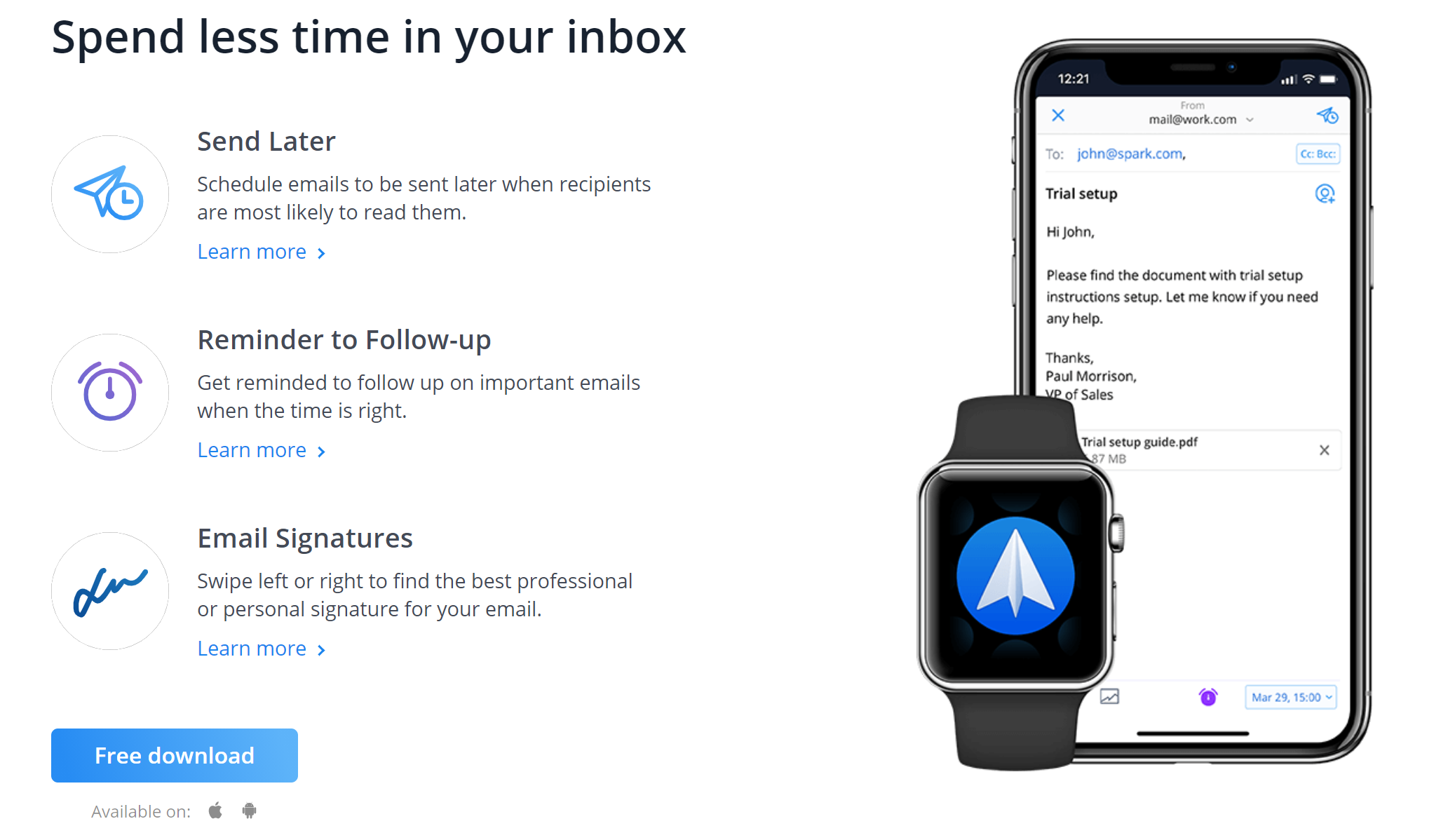
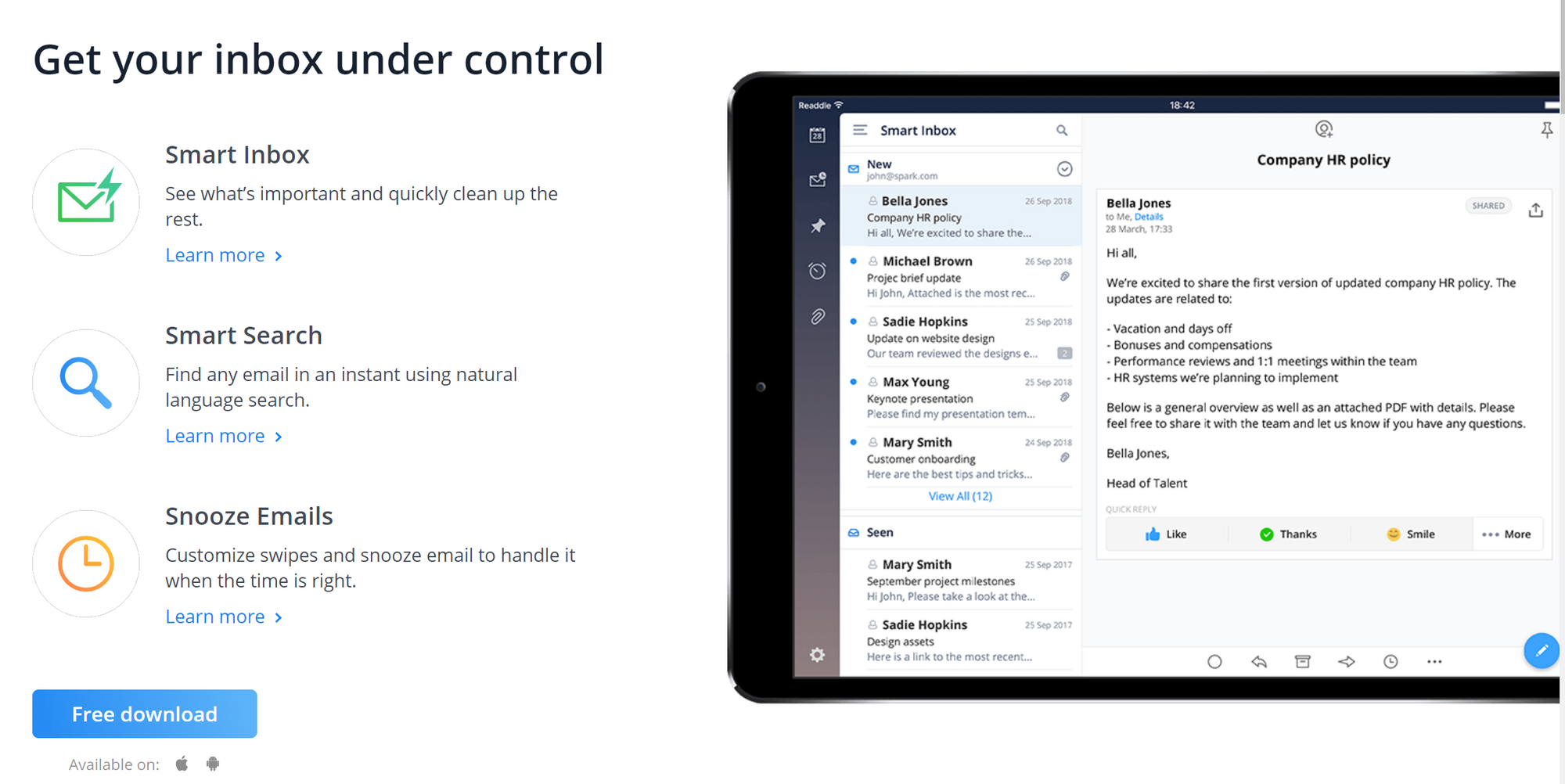
Other Spark Features
🎒 Studying
In this section, I'll cover 4 of the apps that I use for my studies. These are the apps that I use to practice Active Recall or the ones that I use to take handwritten notes on. Hopefully, you'll find one that nicely complements your revision style and supercharge your studying workflow!
1. Notability
No surprise here.
Notability is widely regarded as the must-have app for students to take handwritten notes on. Almost all of the default Apple note-taking apps or those in the 'Writing' category that I'll mention after this section don't have very good Apple Pencil support. (Note that I've yet to upgrade to iPadOS 14 due to the battery drainage issues and hence have not experienced the 'Scribble' feature) Therefore, Notability is my default handwritten notes app.
It has amazing Apple Pencil support system and has a wide range of options in terms of pen colors and brush sizes. Where I used to have a pouch filled with highlighters and multi-colored pens, it is now being replaced by a sleek white Apple Pencil that magnetically connects to my iPad. Oh, how times have changed.
However, the one thing that previously held me back from purchasing the iPad Pro is the feeling of the Apple Pencil nib on the iPad's bare glass screen. It feels unnatural because of the smooth glassy surface, much unlike the experience of writing on paper.
Then, I came across the Paperlike Screen Protector which almost closes the gap between the experience of writing on paper and writing on the iPad. The extra friction of the Paperlike screen protector makes writing a much more enjoyable experience, especially because I use Notability mostly for solving my Mathematics problem sets.
If you are planning to get a lot of handwriting done on your iPad, it is a no brainer to get a Paperlike screen protector to enhance your writing experience. Click here (affiliate link) to get yours now!
I've included a video below about how to take notes on Notability for your reference if you are on the fence about the investment. While it does cost about MYR 40.00, I think it is worth every last penny because there is hardly any free/cheaper alternatives that is able to provide you with the same utility as Notability.
2. GoodNotes
While Notability is amazing for freehand handwritten notes, I find GoodNotes better suited for annotating documents such as class handouts.
For one, GoodNotes has a superior file organization system compared to Notability. Documents can be stored as 'notebooks' which can then be organized under individual folders.
The highlighting feature on GoodNotes is also slightly better because it comes with a feature to automatically straighten the highlights we made. This will come in handy when you're highlighting documents with narrow line spacings and require a clean and neat highlight through a particular line.
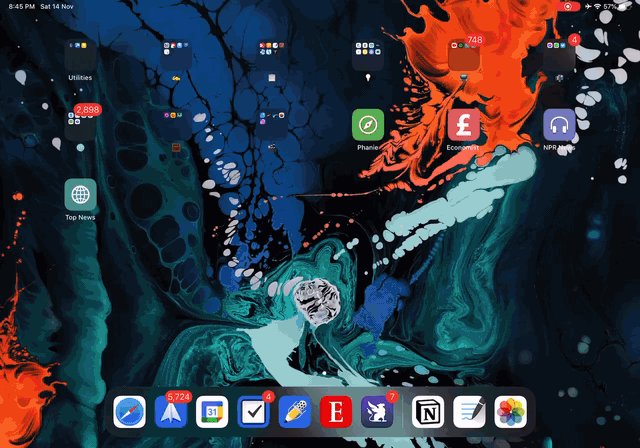
GoodNotes layout (take note of the highlighting and Outline features)
3. Anki
I've only recently been experimenting with Anki to practice Active Recall for my more concept-centric subjects such as Physics and Economics. Unfortunately, I am thus far unable to give a fair assessment on the application just yet although I've heard glowing recommendations from many.
Hence, here is a short excerpt from my Productivity Guru, Ali Abdaal's write up on Anki. If you'd like to learn more about Anki (especially if you're reading a particularly heavy subject that requires a lot of memorization), feel free to sign up for his Skillshare class on Anki here and get 2 months Skillshare Premium for free!
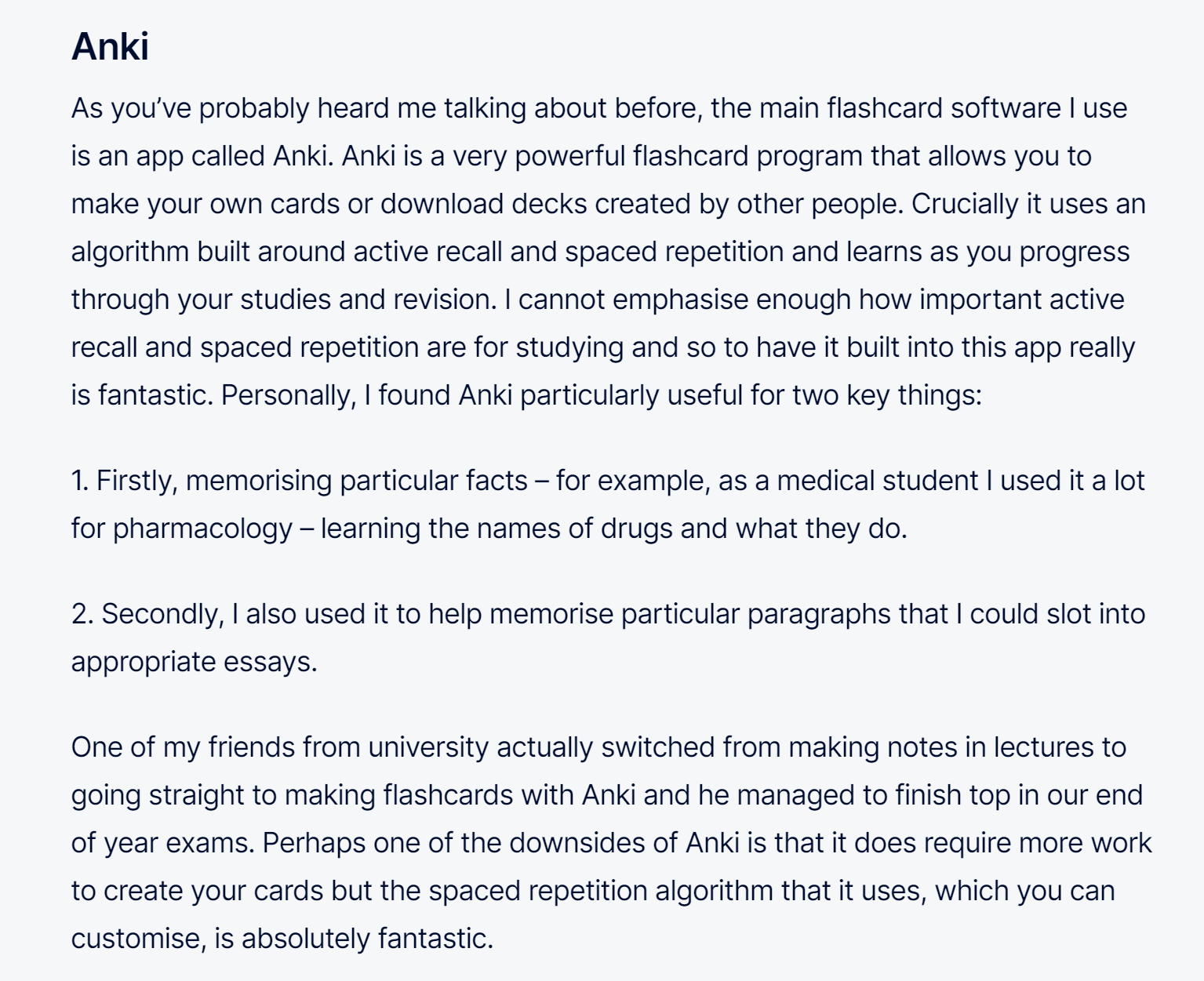
4. Desmos
Lastly, we have Desmos.
Desmos is a Graphing Calculator Software that I use whenever I encounter problems with graphing in my Mathematics Problem Sets. It is quick to launch and intuitive to utilise, a must-have tool in any self-respecting Mathematics student's arsenal.

✍ Writing
Let's now talk about the apps that I use for writing now and there are 3 apps in this category.
Yes, I have 3 different apps for one single use case. But as you'll see, I use all 3 of them on a daily basis. While they all function as writing/note-taking platforms, each of them have their respective standout features that allow me to use them in different context throughout the day.
1. Bear
As I mentioned above, I draft and document quite heavily, if I'd say so myself. Previously, I did all my writing on Google Docs and have them automatically saved to my Google Drive.
It wasn't until I got my hands on Bear that I realized how much I've been missing out on life. Personally, I find myself preferring to write on a dark background and hence the Dark Mode on Bear works perfectly for me. Besides, everything from the interface to the fonts are designed extremely well and hence increases the Value of Delight I get from using the app, which in turns increases the tendency of me getting some form of productive work done on Bear.
The thing that really does it for me is the clean design of the app and the absence of a stationary row of customization options that distracts from the main page of a draft. All these little and seemingly insignificant details come together and sets the writing experience on Bear apart from other softwares out there.
The other selling points for Bear are its extensive customization options and the native tagging system. Couple that with its ability to export drafts in Markdown and several other formats, Bear stands a league apart from any other writing platforms for me.
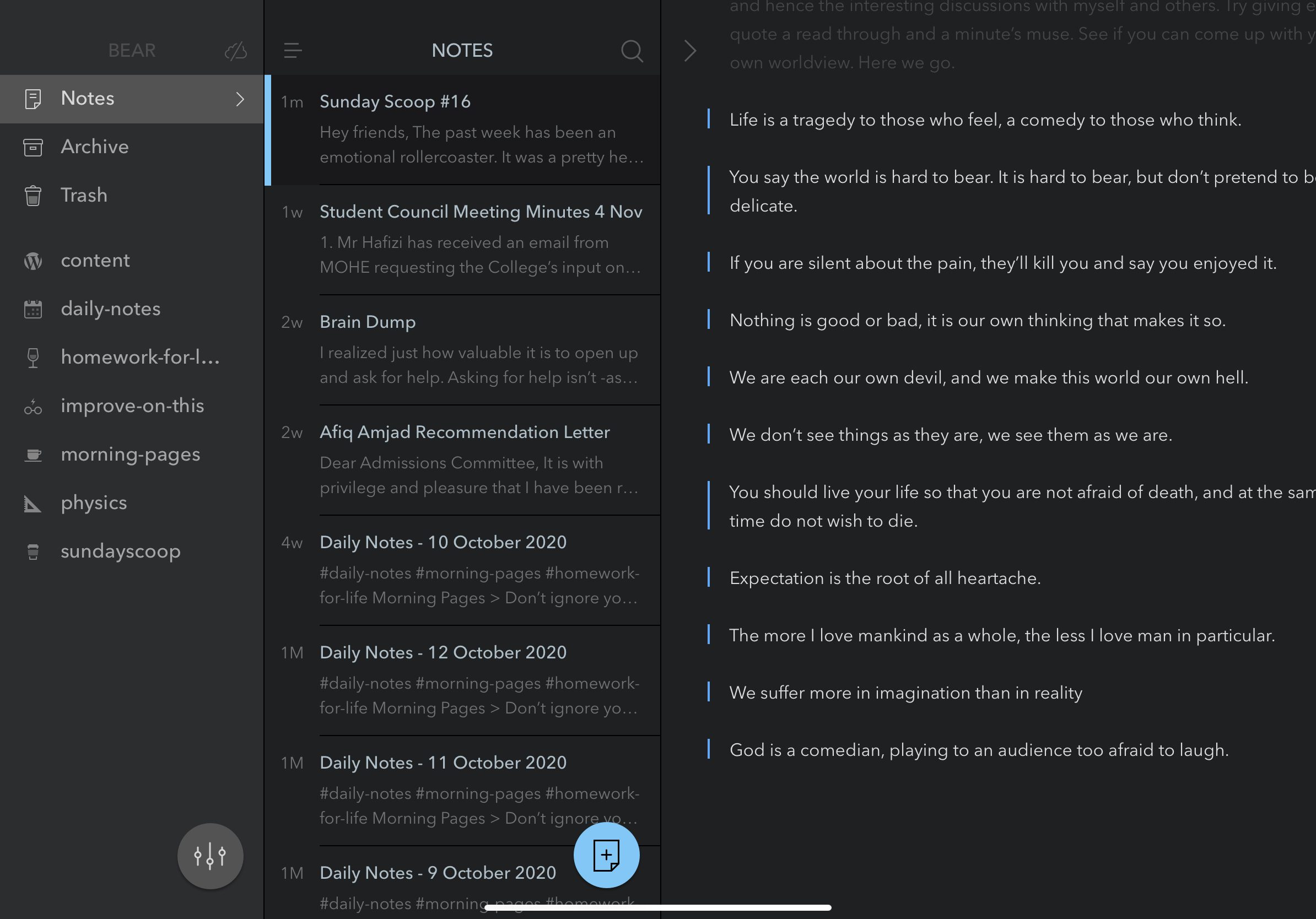
2. Day One
Day One is my journaling app of choice on the iPad Pro 2020.
This is another app that has caught my eye due to its ease of use and clean categorization. I previously drafted all of my Morning Pages and Nightly Reviews on Notion. I was using a template that I picked up from Valentin Perez and I found it quite hard to remain consistent with the habit.
However, ever since discovering Day One, the friction to write my Morning Pages and Nightly Reviews have been enormously reduced. I could customize my own template to suit the things I'd like to reflect on. Browsing through my past entries is also incredibly simple and intuitive.
What more, Day One comes with an option to set up Face ID to access the app so that your most private thoughts and most intimate feelings will be safe from prying eyes.
I'm also currently working on creating a Journal Stream in Day One to store all of the nice feedbacks I've gotten from others so that I have a storage space for them. It'll prove handy when I need some ideas on improvement or just a boost of dopamine!
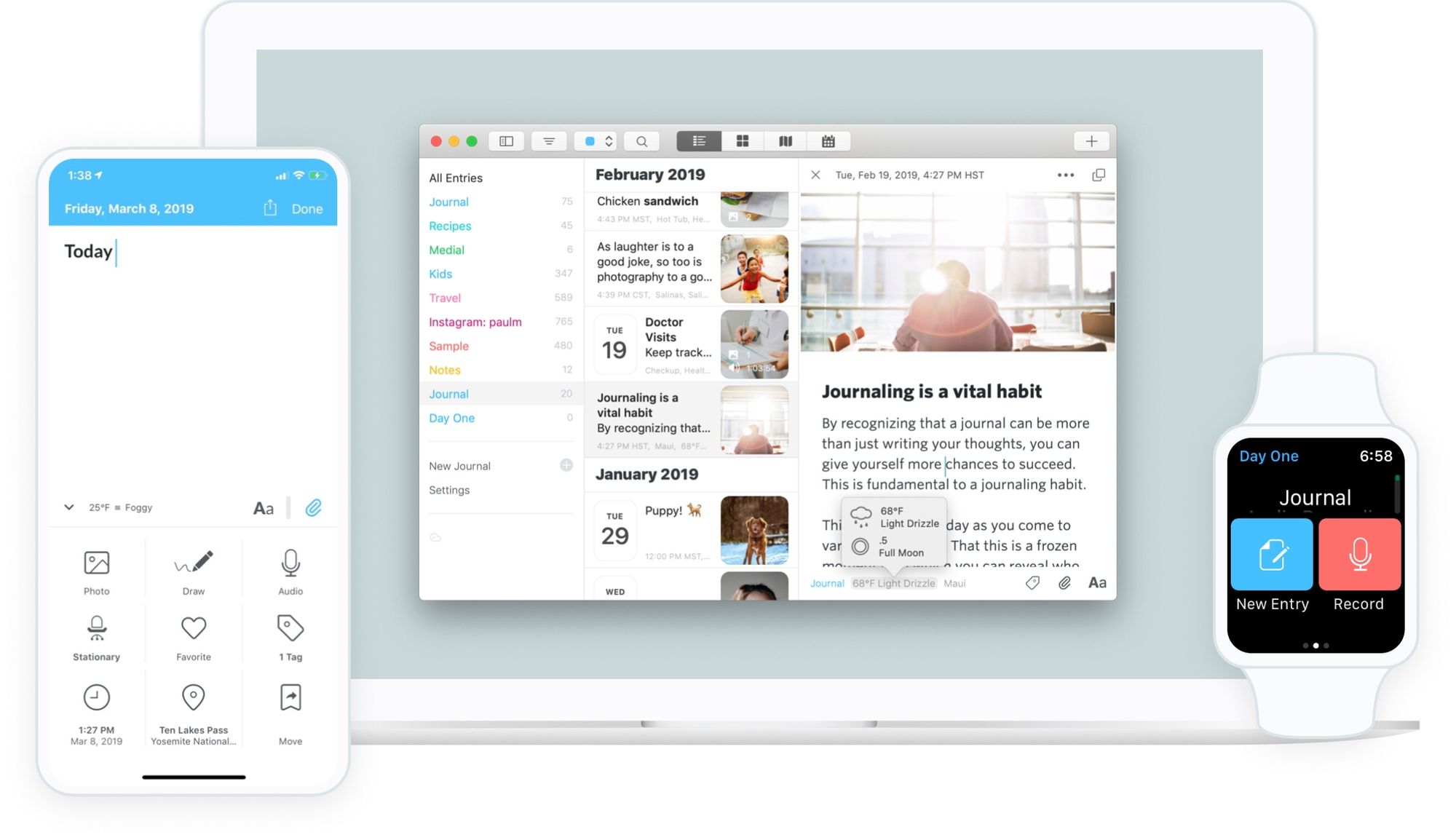
3. Drafts
The primary use I have for Drafts is for quick capture.
I've set up a Drafts widget on my Today's View. Hence, whenever an idea strikes me and I would like to take a quick note instead of thinking about where this item should go, I would store it in Drafts.
Then, every now and then when I have a short 5-10 minutes of free time, I would go through my Drafts inbox and export the items to the places they are supposed to go. For instance, a draft about an article idea would be chucked into Notion, a draft about an upcoming task would be chucked into Things 3 and a draft about an excerpt of an article would be chucked into Bear.
In other words, Drafts is the central inbox that stores all the random bits and bobs before it is being moved to their intended destination.
Here is one the very best videos out there on Drafts setup. Christopher is a content creator that I started following ever since I came across him when I was researching on the apps I should download. If you have the time to do so, check out his other videos too because they are all very well structured albeit being quite advanced at times.
🧠 Information Diet
This is perhaps the lengthiest section in the article, with 10 apps in this category. Each of these 10 apps have added great amount of value to my life and have brought me disproportionate returns over the years (even before having them on the iPad).
However, to save you some time, I'll further split them into 3 sub-categories of content consumption: Reading, Watching, Listening.
1-4. Reading - Readwise, Instapaper, Twitter, The Economist
- Readwise is my highlight and book notes organizer. It has completely revolutionized my reading workflow by helping me retain and review my key takeaways from the books and articles I've read. Read my review of Readwise here.
📥Download Readwise here
- Instapaper is what I use to store articles that I want to read later. It is cross platforms and has share extensions on almost every browser available. If I ever get a link to an article but I don't have the time to read it there and then, I'll share it to Instapaper so that I can easily access the link later. Then, whenever I have a spare moment in a queue or on the loo, I go straight to Instapaper to find an interesting article that I want to read. All the newsletters that I am subscribed to are also automatically synced to my Instapaper account so that I can easily access them all in one place.
📥Download Instapaper here
- Twitter is another source of inspiration for me. I've curated a Twitter list of writers and thinkers that I follow so that I can gain some insights during my Productive Downtime. I also have the Twitter app on my iPad so that I can draft out my tweets using an external keyboard instead of typing on my phone screen. This shaves seconds off every tweet, especially when it requires reference to another sources. Oh and it also shows 'Twitter on iPad' instead of 'Twitter on Android' so that's a plus!
📥Download Twitter here
- The Economist is an international weekly newspaper printed in magazine-format and published digitally that focuses on current affairs, international business, politics, and technology. I try to make it a point to read through their weekly article but the single feature in the app that I use the most is The Economist Morning Briefing. Delivered before breakfast, The Economist Morning Briefing tells you what’s on the global agenda in the coming day, what to look out for in business, finance and politics and, most importantly, what to make of it.
📥Download The Economist here
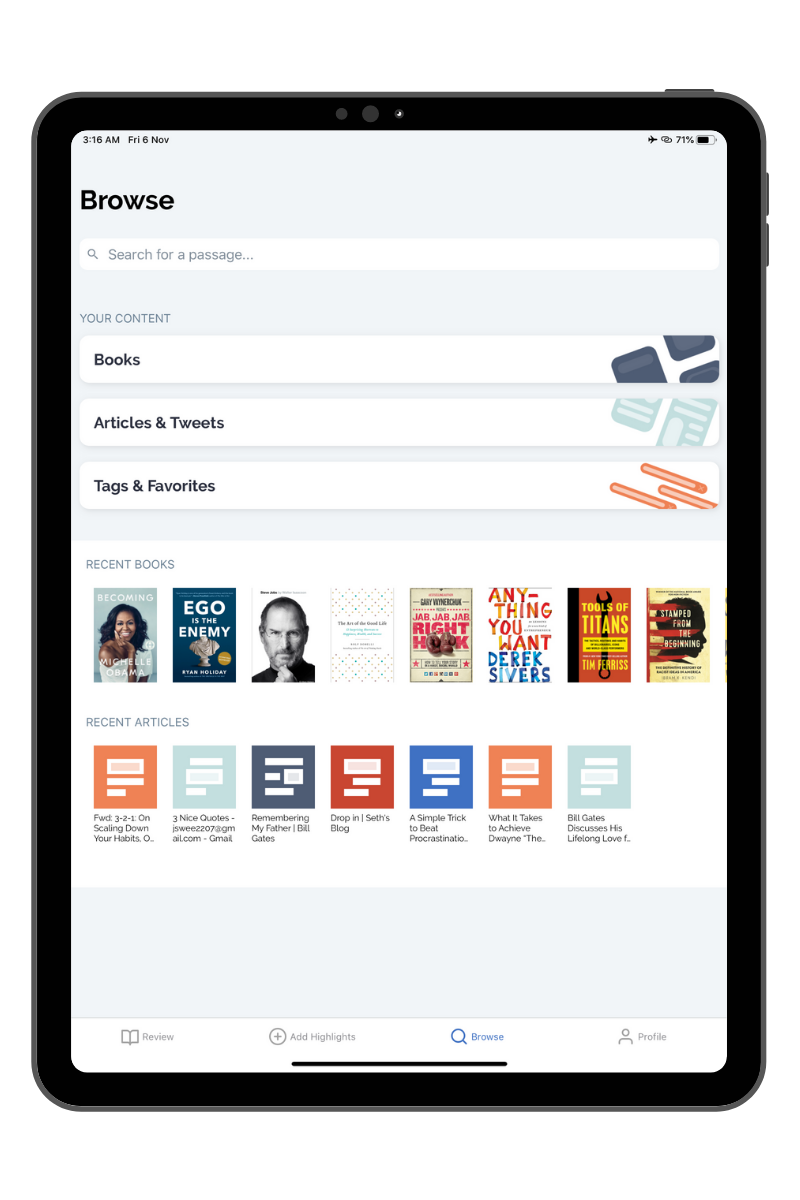
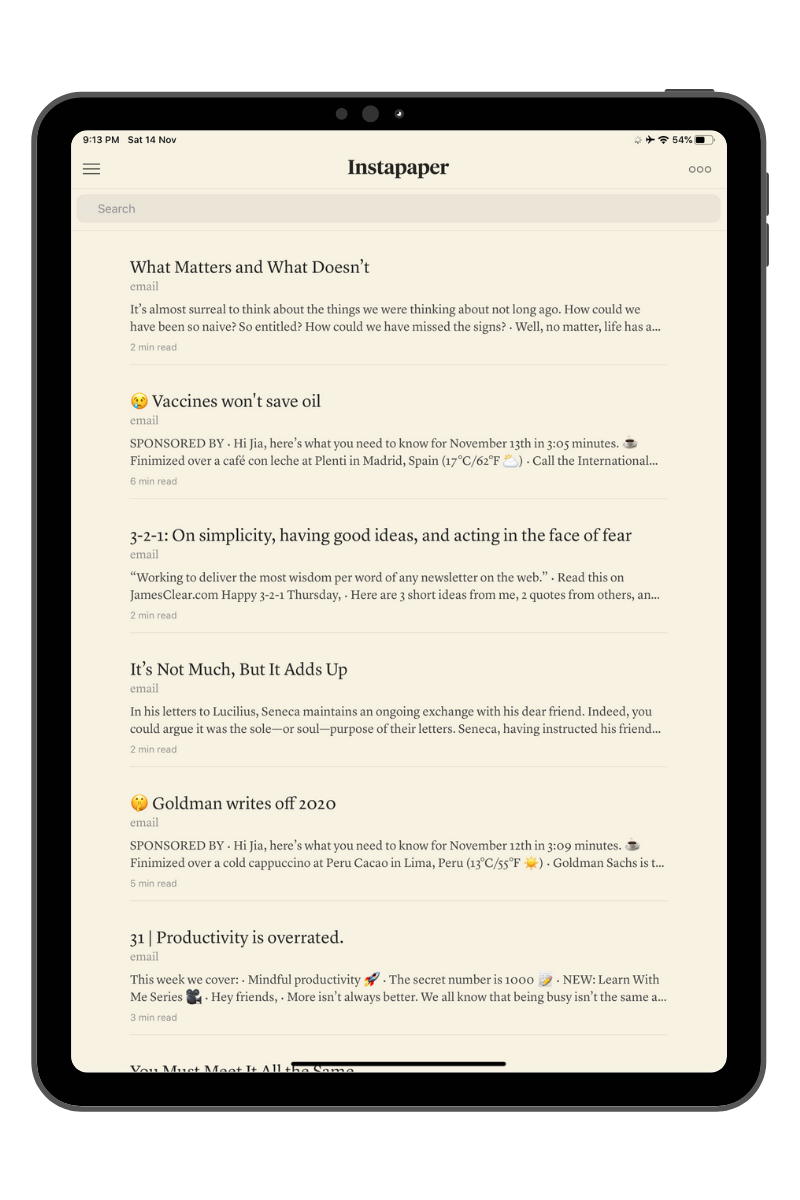
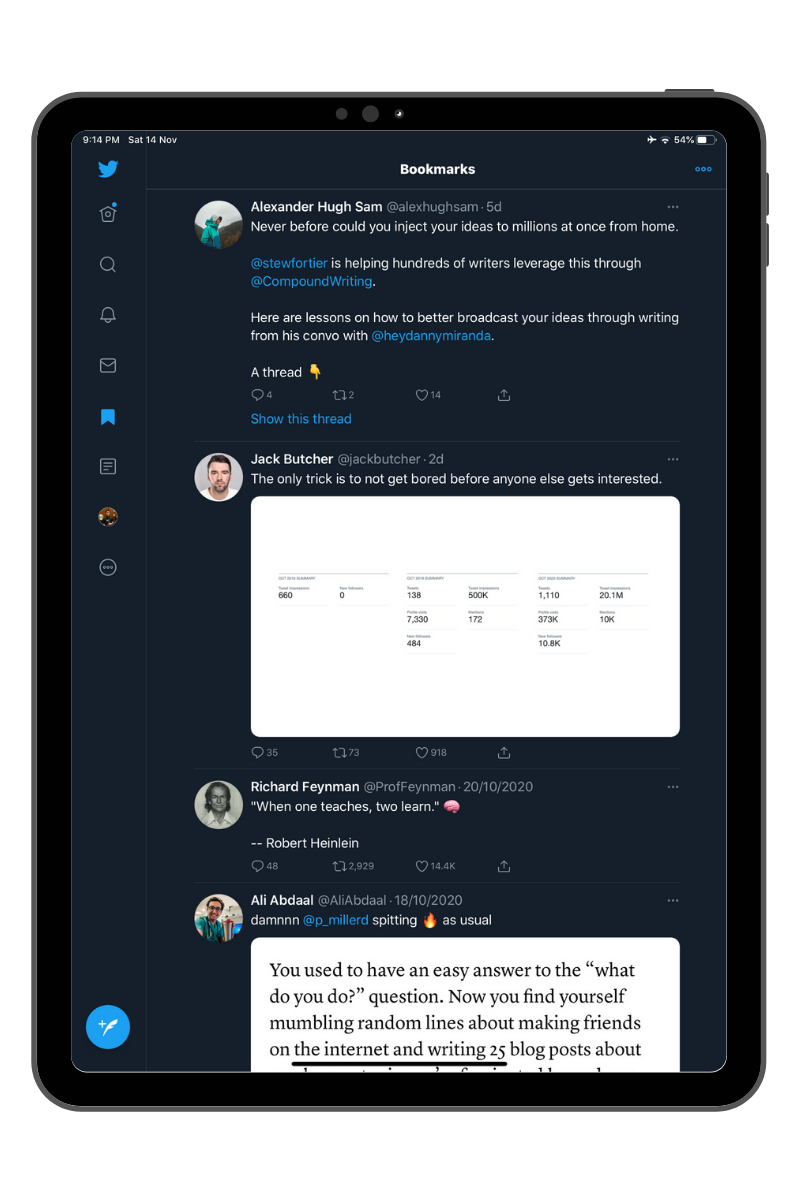
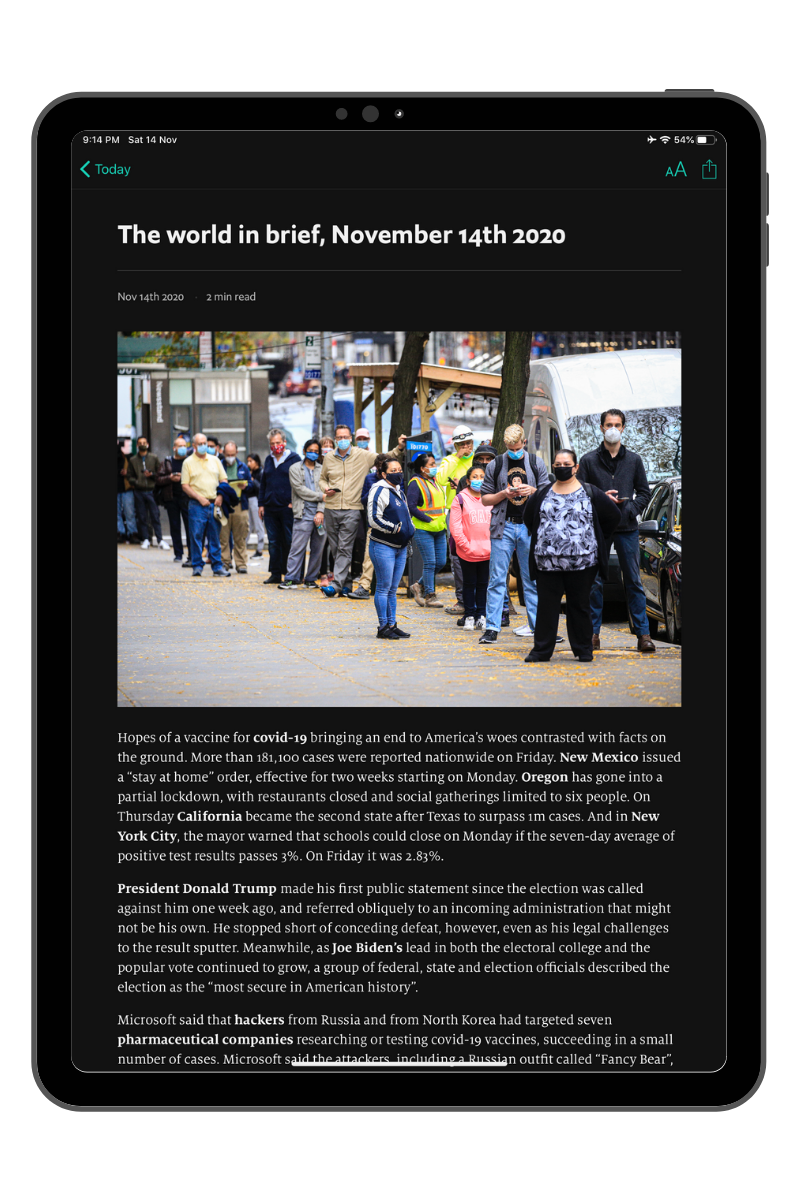
Arranged from top left to bottom right numerically
5-8. Watching - Nebula, Curiosity Stream, Skillshare, Youtube
I typically watch content on these platforms whenever I'm eating alone or doing the chores. Very occasionally, I also browse these platforms as a form of Productive Procrastination. However, for more heavy content such as editing tutorials on Skillshare, I typically sit down and take notes/follow through the class progress.
- Nebula is a streaming platform that's made by a bunch of content creators such as Ali Abdaal, Thomas Frank and Devin (Legal Eagle). On Nebula, these content creators post exclusive content that isn't published on YouTube. It is usually videos that are more niche and takes a closer look at certain topics. If you enjoy the content that these creators are putting on Youtube, you'd definitely appreciate their Nebula content.
📥Download Nebula here
- Curiosity Stream is the world's leading documentary streaming subscription platform founded by John Hendricks, who is also the founder of the Discovery Channel. For less than $3 a month, you get thousands of high quality documentaries across all sort of genres. A few that I've particularly enjoyed are those on the WW2 spies, the Great Thinkers of the Past and Nutrition.
📥Download Curiosity Stream here
- Skillshare is an online learning platform that covers everything from productivity to philosophy to photo editing and coding. The platform is well designed with features such as 'Class Projects' and 'Discussion Forum' available for students to stay engaged in class. Among the classes that I've attended are Thomas Frank's Productivity Masterclass, Simon van Booy's writing class and Ali Abdaal's Stoicism Class. I've found them to be a good way to unwind and yet keep my momentum going before the next work session starts.
📥Download Skillshare here
- Youtube requires no introduction. I love Youtube and I've benefited from the platform a lot. However, it cannot be denied that it is extremely easily for you fall down the rabbit hole and before you know it, what started as a 10 minute break ends up with you watching nature videos 3 hours later. Stay disciplined.
📥Download Youtube here
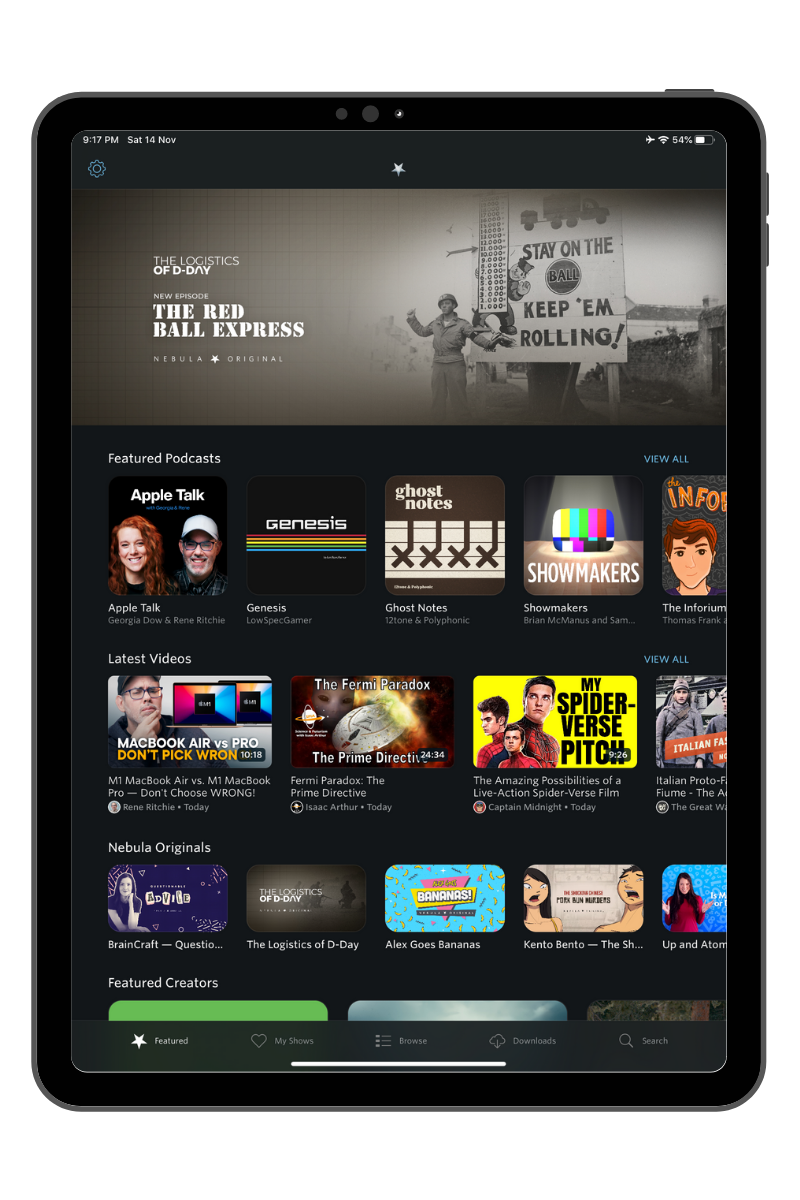
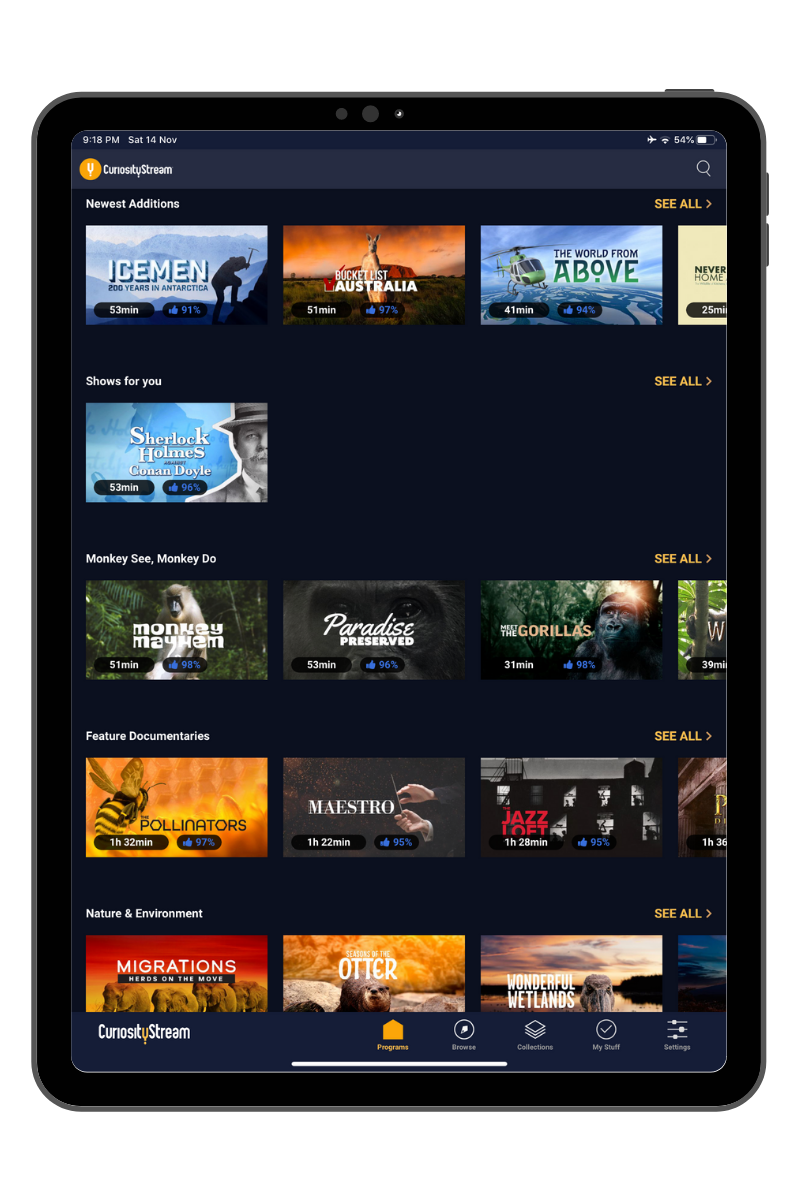
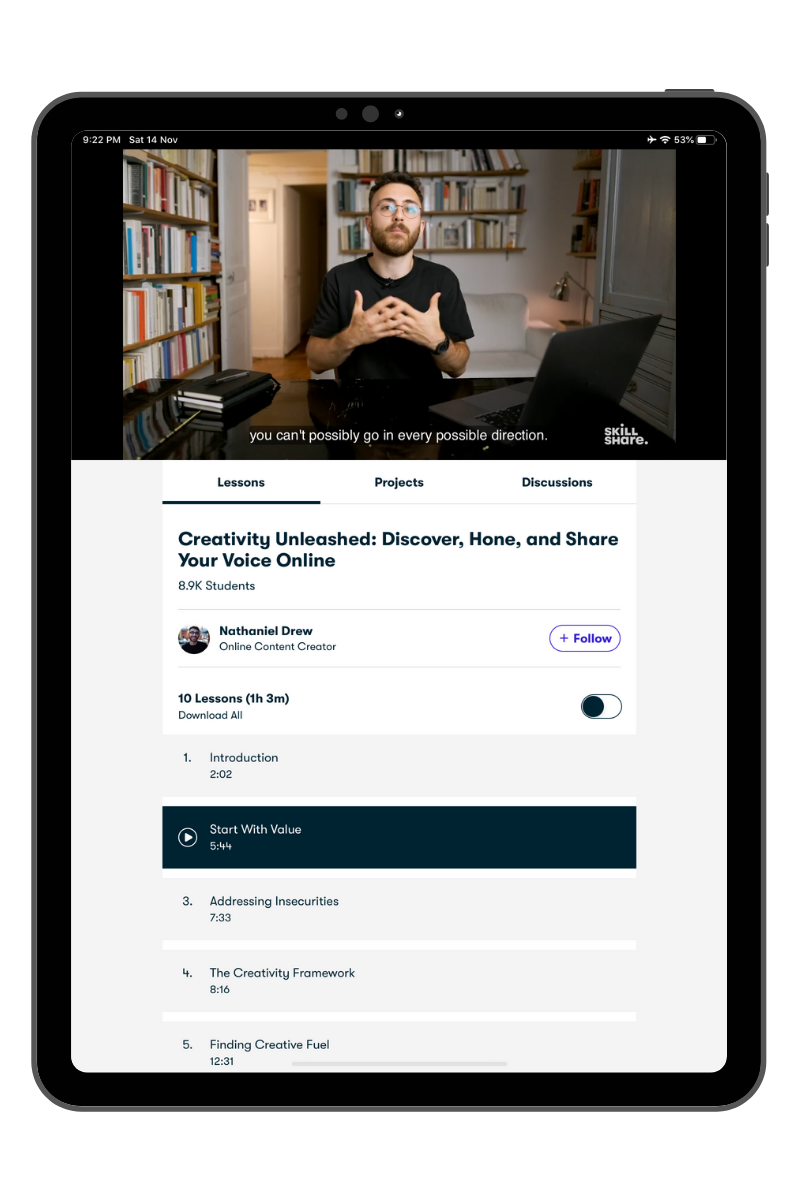
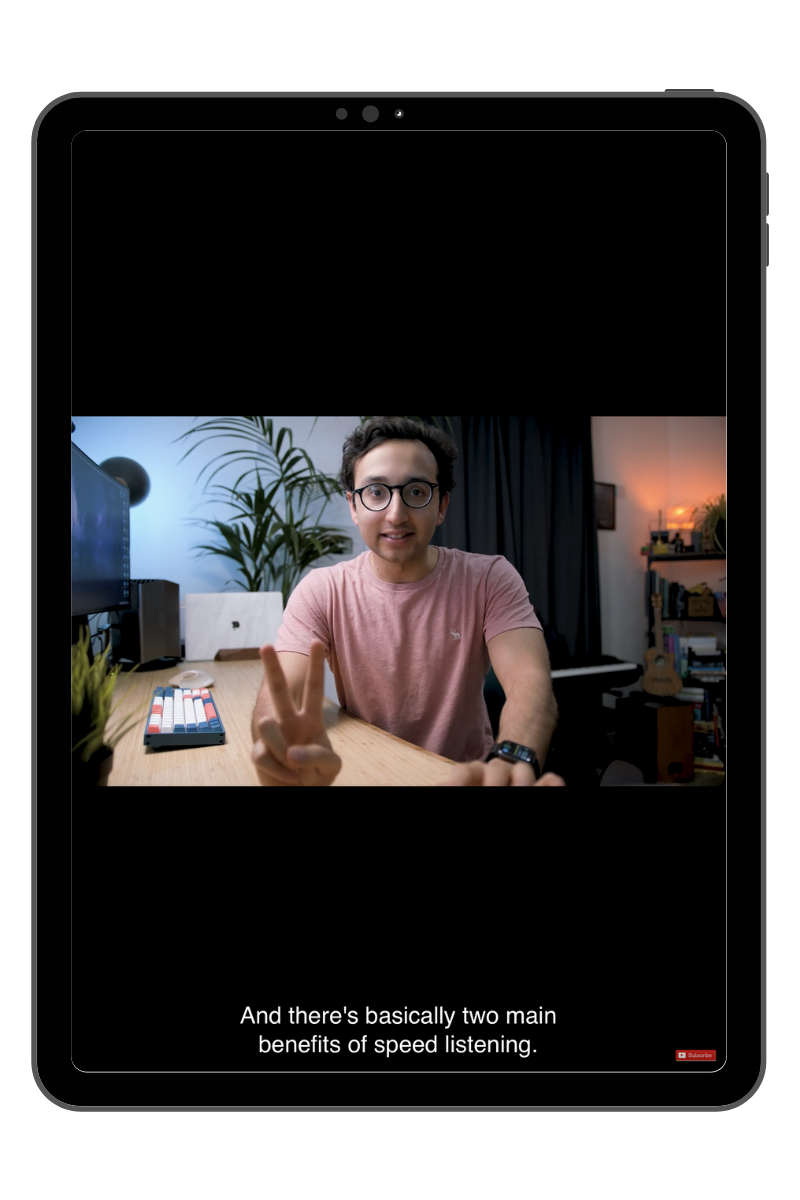
Arranged from top left to bottom right numerically
9-10. Listening - Spotify and Blinkist
- If I can only have one paid subscription service across all my devices, I would go with Spotify without a second's doubt. As someone who listens to podcasts voraciously, Spotify has been a godsend. The user experience is smooth and it syncs seamlessly across all my devices. I frankly use Spotify more for podcasts than I do music, but the ability to stream pretty much any song on the face of earth is still deeply appreciated. I normally stream instrumental/piano covers when I am writing and Spotify gets the job done every single time without any fuss.
📥Download Spotify here
- Blinkist is a fantastic app distils thousands of the world's best selling books into bite-sized summaries of the key insights which you can read or listen to within 15 minutes. (Obviously, I listen.) Even more excitingly, they've recently added full length audiobooks into their catalogue and even a new feature called - 'Shortcasts' which are the key ideas from podcasts.
📥Download Blinkist here


Left: Spotify ; Right: Blinkist
🎼 Music
Now, let's move on 2 apps that I use to find the chords for songs that I want to play on the Ukulele.
1. Ukulele Tabs
Ukulele Tabs has a set catalogue of songs and their respective chords. Hence, I use Ukulele Tabs more like a list and browse through the songs and choose those that are more suited for me and my mastery of the chords at a certain point in time.
2. Chordify
Chordify is more like a search engine for me. It allows you to get the chords for almost any songs in the world, even the newest releases.
The advance features that Chordify offers include the option to set the instrument that you're playing (guitar, ukulele and piano), change the complexity, and even transpose the chords up or down a few semitones to suit your pitch!
🎥 Editing
The following 5 apps are video and photo editing apps that I'm still learning how to use. I've done my bit of research and found that these apps are apparently among the best editing apps available on the App Store.
Hence, in this section, I'll just be listing down the apps so that you can download them should they strike your fancy.Maybe we can even learn how to use the apps together!
When the day comes when I've grown familiar with the features of those apps, I'll either update this article or write a separate article dedicated to those apps. Whichever decision I choose to go with, I'll definitely keep you posted on my Instagram and Twitter. So, be sure to follow me on those platforms!
1. Luma Fusion
2. Affinity Designer
3. Affinity Photos
4. Procreate
5. Pixelmator Photos
P.S. - If you want to download the apps, just click on the specific app to be redirected to its download page on the App Store!
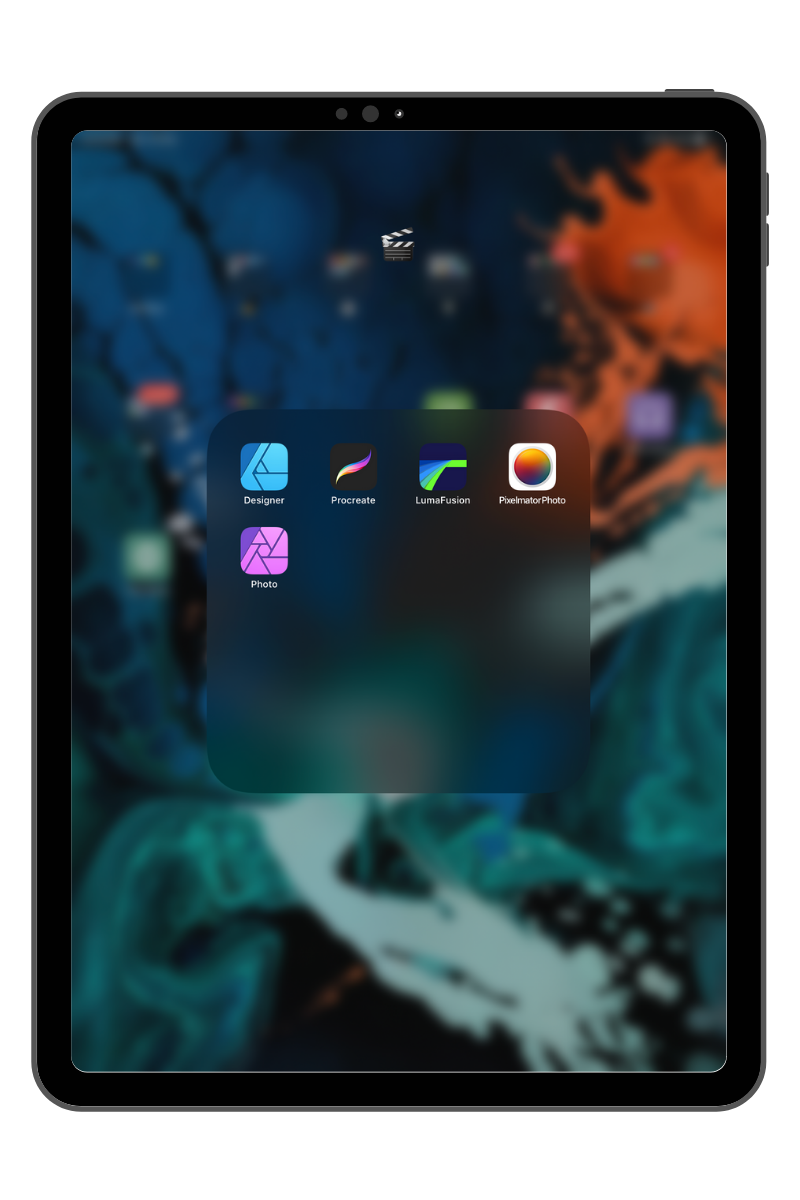
Closing Remarks
There you have it!
That was a round up of the 30 apps on my iPad Pro that I use the most across 6 categories. Admittedly, it is quite a lengthy write up but I sincerely hope that it brought you some form of value.
I, for one, was scouring the internet for a concise list of apps to download when I was going through the initial setups of my iPad Pro. Hence, now that I am past that stage and have a steady workflow on my iPad, I'm hoping to save you some time by curating all the best apps for anyone who is looking to optimize for productivity.
I plan to do the same for the apps on my phone or something similar but we'll see how it goes in the upcoming days. If there is any specific app in this article that caught your attention and you would like to read a more in-depth and dedicated article for it, don't hesitate to fire me an email at hi@jia-shing.com and get in touch! Would love to hear from you.
With that said, have fun putting your iPad through its paces in the real world and I hope this article has brought you some value! If you've found this article valuable, consider sharing it with a fellow friend. The more people read this, the less opportunity time cost it is for me to write this article! 😇
If you enjoyed this type of content, consider subscribing to my weekly newsletter, Sunday Scoop🍨 where I share :-
* a short article on a few life lessons I've picked up/productivity method I'm experimenting within the week
* links to the favourite contents I consumed that week
* a question to ponder on for the week (or a challenge if I'm feeling cheeky!)
If this seems interesting to you, feel free to subscribe to my email newsletter below!
